
There is no option to turn off Windows Updates using the Control Panel in Windows 10, as it used to be with earlier versions of Windows.
But there is a workaround to disable or turn off Windows Update in Windows 10
First, let us take a look why people may want to turn off Windows updates.
Microsoft has explained that it will provide updates in two distinct methods for its two distinct types of clients.
First are the home users who will not have the option to defer upgrades.
The updates will download and install even if they are working on something, making the computer slow in some cases.
The PC, however, would restart only if you are not doing anything or it would restart at the scheduled time if you have et one.
Where a reboot would be required, the user might have to save his or her work and then reboot before going back to the work he or she was doing.
Of course, Windows 10 will let you defer restart, but that is not enough because a download in the background might slow down your browsing in some cases.
The other ring of users are the enterprise users who will have the option to delay updates so that they can hold it to the time when they are free.
Microsoft said it would push updates to such users less frequently so that they are faced with a minimum downtime.
These are the corporates and real-time users such as hospitals and ATMs etc.
Coming back to Home users and Professional users, there is not even the option to delay the updates.
They will be downloaded as soon as they are available.
Availability of Windows Updates for normal users means that the updates have already been tested by Windows Insiders.
If you are a Windows Insider, running Windows 10 Home or Pro, you will be in priority to receive updates.
After few days of you testing the updates and if it doesn’t pose any problems, it will be released to the normal ring of users.
Thus, you are stuck.
Windows 10 will keep on downloading updates as soon as they are available and will occupy your computer resources, when you may not want it too.
Some of us will want to keep the automatic downloads to be stopped so that we can install the updates manually when free – when we are not working on something urgent.
That is to say; some users would want the liberty and option to download and install updates when they want and not when Microsoft provides it.
Since there is no option to turn off Windows updates from Control Panel or PC Settings, here is a workaround.
You can do this by disabling the Windows Update Service.
Via Control Panel > Administrative Tools, you can access Windows Services Manager.
In the Services window, scroll down to Windows Update and turn off the Service.
To turn it off, right-click on the process, click on Properties and select Disabled.
That will take care of Windows Updates not being installed on your machine.

But since Windows is a Service now onwards, you have to keep your computer updated.
To be able to install the next set of features or a newer build, you will require the earlier updates to be installed.
That’s why if you use the above workaround, you will have to go to the Windows Services Manager and turn it on once in a while to download and update your copy of Windows.
After you turn on the Windows Update Service, when you open Windows Update in PC Settings, you will see a message that updates were not installed because the computer was stopped.
You will have to click on Retry so that all the available updates are downloaded and installed.
This may take two or three “Check for Updates” tries.
You will have to keep on clicking “Check for updates” until it says your computer is up to date.
Then you can go back and turn off the Windows Update service until next time you feel you are free enough to spend time updating your copy of Windows 10.
If your version of Windows 10 has Group Policy, you can also change some settings using the Group Policy Editor.
Run gpedit and navigate to the following policy setting:
Computer Configuration > Administrative Templates > Windows Components > Windows Update.
On the right-side, double-click on Configure Automatic Updates and change its settings to suit your requirements.
We do not recommend that you disable automatic Windows Update in Windows 10.
If your computer is fine with downloads in the background and doesn’t affect your work, it is not advisable to do it.
But if you face slowdown of computer due to updates downloading and installing in the background, the above tip to turn off Windows updates in Windows 10 will be of some help.
Setting your network connection to ‘Metered’, can also stop Windows 10 from automatically downloading the Updates.
You can do it as follows – Settings app > Network & Internet > WiFi > Advanced options.
Move the slider to On position for Set as metered connection.
See how to set Metered Connection in Windows 10.
TIPS:
Incidentally, Microsoft has released a tool called Show or Hide Updates that allows users to hide or block specific unwanted Windows Updates in Windows 10.
Using it, you can stop Windows 10 from downloading specific updates.
You can also make Windows 10 notify you before downloading Updates.
How to configure Windows Updates using Registry in Windows Server may also interest some of you.
Learn how to stop automatic Driver updates. See how you can Stop Windows 10 from upgrading your computer automatically.
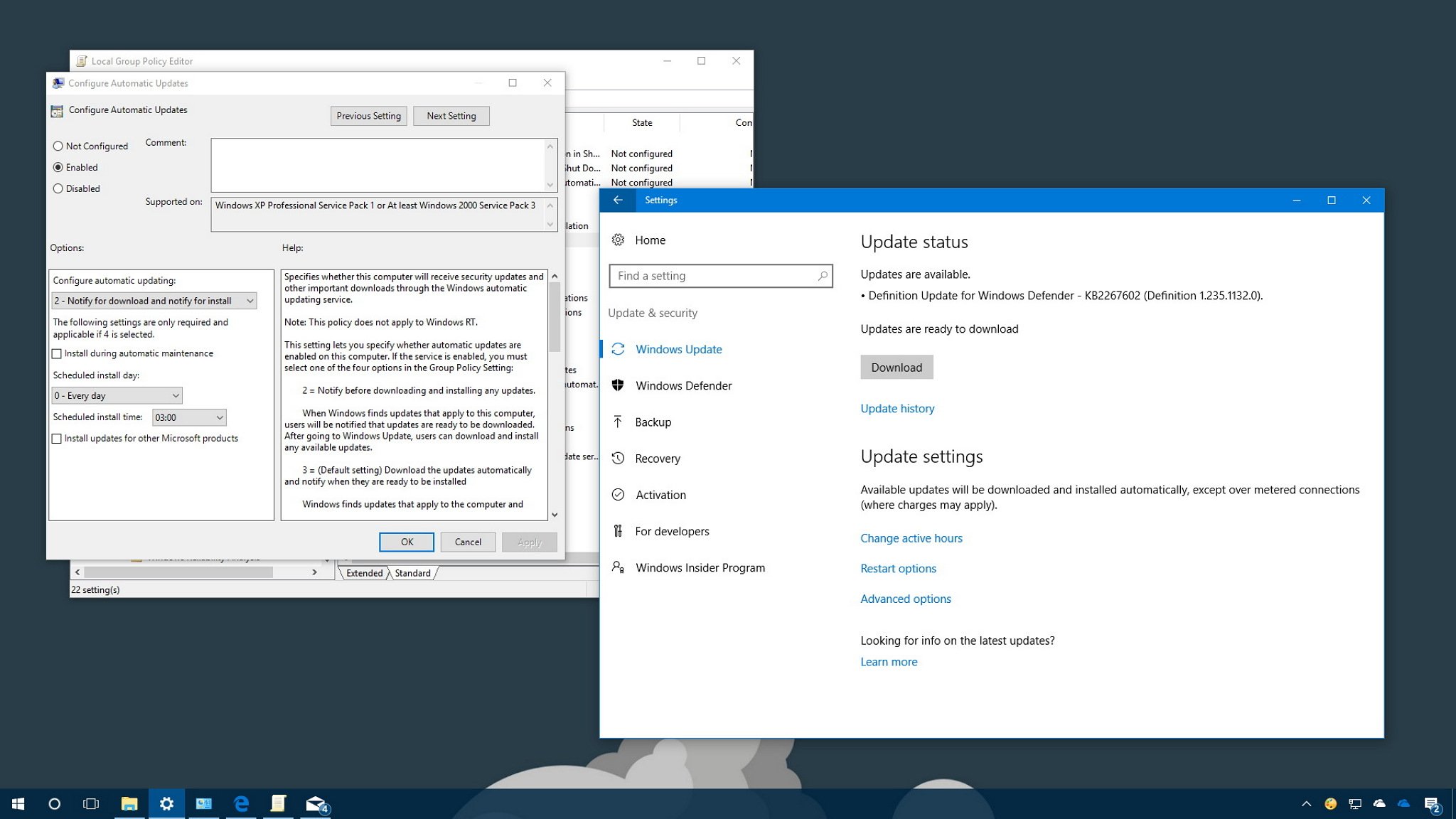
On Windows 10, you no longer have absolute control over software updates.
They're mandatory, and they download and install automatically to ensure your device stays up to date with the latest security patches and improvements.
This approach is convenient for many users, but it's not one that everyone wants.
If you're running Windows 10 Pro or higher, it's possible to retake control and prevent the OS from downloading and installing updates automatically using the Local Group Policy Editor or the Registry.
In this Windows 10 guide, we'll walk you through the steps to prevent updates from automatically installing on your computer.
If you run Windows 10 (Professional, Enterprise, or Education ), you can use the Local Group Policy Editor to quickly change the settings to prevent Windows 10 from automatically downloading and installing updates.
Here's how to change the Local Group Policy Editor settings:
Browse the following path:
Computer Configuration\Administrative Templates\Windows Components\Windows Update
On the right side, double-click the Configure Automatic Updates policy.

Under Options, you'll find a number of ways to configure automatic updates, including:
You should select the update option you want to configure.
If you select option 4, you can specify exactly when to install new updates.
You can also choose to install updates during automatic maintenance, on a particular day and time, and you can even check the option to include other Microsoft product updates when updating the OS.

While you can pick from any of the available options, your best choice is probably 2 - Notify for download and notify for install.
This option will not only prevent the OS from downloading updates automatically, which can save you data when using a metered internet connection, but you'll get a notification when new updates are available.
When new updates are released, you'll receive a notification in Action Center, but updates won't download and install until you're ready and do the following:
Click the Download button.

Instead of using the Local Group Policy Editor, you can also change the Windows 10 updates using the Registry.
Important warning: Editing the registry is risky, and it can cause irreversible damage to your installation if you don't do it correctly.
It's recommended that you make a full backup of your computer before proceeding.
Browse the following path:
HKEY_LOCAL_MACHINE\SOFTWARE\Policies\Microsoft\Windows
Right-click the Windows (folder) key, select New, and then click Key.

Right-click the newly created key, select new, and click Key.

Inside the newly created key, right-click on the right side, select New, and click on DWORD (32-bit) Value.

Double-click the newly created key and change its value using one of the following options:

Although you can use any of these available values, your best choice is to change the value to 2 to configure the "Notify for download and notify for install" option.
Using this value prevents Windows 10 from downloading updates automatically, and you'll get a notification when new updates are available.
After tweaking the Registry, when new updates become available, you'll receive a notification in Action Center, but updates won't download and install until you're ready and do the following:
Click the Download button.

The steps mentioned in this guide are meant to prevent regular updates that patch security vulnerabilities and improve the overall performance of Windows 10.
If you're looking to prevent the OS from installing feature updates, such as the Windows 10 Fall Creators Update, you need to use this guide to defer major updates.
We do not recommend using a computer without the latest updates, because they're often key to keeping your Windows 10 PC running properly.
However, there will be times when you may want to manually apply new updates, when you want to install them during a particular time, or because you want to wait until you're sure the update will not cause issues.
If you only want to prevent your computer from restarting when you're actively using it you can configure Active Hours in the Settings app.